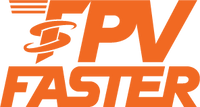ELRS (ExpressLRS) Binding Methods
NOTE
- The firmware for ELRS RX and TX must be the same version
- You can update the firmware using the ELRS Configurator

Binding Method (WiFi + Binding Phrase)

1. Open the ExpressLRS LUA and navigate to the Wifi Connectivity page. Select the Enable Wifi option and connect to your radios wifi with a mobile phone, tablet or PC (See TX Wifi notes below). Open the WebUI (Express LRS web page on http://10.0.0.1/) and choose a unique bind phrase. Note Bind phrases are not secret and can be read. Save and Reboot.

TX Wifi notes
- WiFi default network name: ExpressLRS TX
- WiFi default password: expresslrs
- Default URL: http://10.0.0.1/ (Open in browser)
RX Wifi notes
- WiFi default network name: ExpressLRS RX
- WiFi default password: expresslrs
- Default URL: http://10.0.0.1/ (Open in browser)
SPI ELRS Receiver
SPI receiver compatibility with ExpressLRS v3.x requires your flight controller be flashed with Betaflight 4.4. If you are running Betaflight 4.3.0 or Betaflight 4.3.1, your receiver will only work with ExpressLRS v2.x. Please update to Betaflight 4.4 for ExpressLRS v3.x compatibility.
Please contact the Drone Support Team for correct Betaflight Target Firmware on ELRS v3.x and CLI dump file.
Binding Methods (SPI ELRS)
- "Bind" button in the Betaflight Configurator, Receiver Page
- Using the CLI, type in "bind_rx" and press enter once
- Press the bind button on the flight controller
- Setup Binding Phrase via Betaflight CLI (using UID Byte Generator)
For methods 1, 2, 3 you need to run the ELRS Lua Script on Radio and select "Bind".